JavaFX笔记(2).使用Exe4j+Fxlauncher将JavaFX项目打包成exe并且热更新
前言
官方的demo太简单了,还是费了一段时间去查找各种资料。
参考地址:fxldemo fxlauncher JavaFX程序通过exe4j和FXLauncher实现打包exe加自动更新
操作过程
将项目打包成文件
1.在pom.xml文件中引入Fxlauncher必要的依赖
xml
<!--启动器用于自动拉取更新-->
<dependency>
<groupId>no.tornado</groupId>
<artifactId>fxlauncher</artifactId>
<version>1.0.21</version>
</dependency>2.配置pom.xml文件中的properties
xml
<properties>
<app.filename>维帝工具箱</app.filename>
<!--运行的主类-->
<app.mainClass>cn.veddy.gui.app.App</app.mainClass>
<!--FXLauncher运行后文件下载的位置-->
<app.cacheDir>./lib</app.cacheDir>
<!--更新文件的服务器地址,在这里可以打开下载你的更新jar包就行,tomcat和apache都行-->
<app.url>https://gitee.com/Veddy/JavaFX_App_Lib/raw/master/app</app.url>
<!--编译后的位置,这个位置在Idea里面是target下面的app目录-->
<app.dir>${project.build.directory}/app</app.dir>
<!-- Native installers will be built in this folder -->
<app.installerdir>${project.build.directory}/installer</app.installerdir>
<!-- The Application vendor used by javapackager -->
<app.vendor>Veddy Blog</app.vendor>
<!--更新时的提示语-->
<app.updateText>正在更新中...</app.updateText>
<!--是否接受版本降级-->
<app.acceptDowngrade>false</app.acceptDowngrade>
<project.build.sourceEncoding>UTF-8</project.build.sourceEncoding>
<maven.compiler.source>1.8</maven.compiler.source>
<maven.compiler.target>1.8</maven.compiler.target>
<maven.test.skip>true</maven.test.skip>
</properties>3.配置pom.xml文件中的build
xml
<build>
<!--打包后你的代码会以这个名称生成为jar包,以后更改项目代码只需要将这个jar包上传至更新服务器即可-->
<finalName>Veddy</finalName>
<plugins>
<!--编译执行文件-->
<plugin>
<groupId>org.apache.maven.plugins</groupId>
<artifactId>maven-jar-plugin</artifactId>
<version>2.6</version>
<configuration>
<outputDirectory>${app.dir}</outputDirectory>
</configuration>
</plugin>
<!--拷贝依赖jar包到编译目录-->
<plugin>
<groupId>org.apache.maven.plugins</groupId>
<artifactId>maven-dependency-plugin</artifactId>
<executions>
<execution>
<id>copy</id>
<phase>package</phase>
<goals>
<goal>copy-dependencies</goal>
</goals>
</execution>
</executions>
<configuration>
<excludeScope>provided</excludeScope>
<outputDirectory>${app.dir}</outputDirectory>
<stripVersion>true</stripVersion>
</configuration>
</plugin>
<!--fxlancher打包-->
<plugin>
<groupId>org.codehaus.mojo</groupId>
<artifactId>exec-maven-plugin</artifactId>
<version>1.4.0</version>
<!-- 生成 app.xml manifest -->
<executions>
<execution>
<id>create-manifest</id>
<phase>package</phase>
<goals>
<goal>java</goal>
</goals>
<configuration>
<mainClass>fxlauncher.CreateManifest</mainClass>
<arguments>
<argument>${app.url}</argument>
<argument>${app.mainClass}</argument>
<argument>${app.dir}</argument>
<argument>--cache-dir=${app.cacheDir}</argument>
<argument>--update-text=${app.updateText}</argument>
<argument>--what-new=${app.whatNew}</argument>
<argument>--accept-downgrade=${app.acceptDowngrade}</argument>
<argument>--stop-on-update-errors=true</argument>
<argument>--lingering-update-screen=true</argument>
<argument>--version=${project.version}</argument>
<!--这里可以放你想要更新文件打包进去的文件 比如dll,db之类的,可以事先放在app目录下-->
<argument>--include-extensions=exe,dll</argument>
</arguments>
</configuration>
</execution>
<!-- 把app.xml打包进fxlauncher.xml,这样就启动器就不需要依赖app.xml来启动了 -->
<execution>
<id>embed-manifest-in-launcher</id>
<phase>package</phase>
<goals>
<goal>exec</goal>
</goals>
<configuration>
<executable>jar</executable>
<workingDirectory>${app.dir}</workingDirectory>
<arguments>
<argument>uf</argument>
<argument>fxlauncher.jar</argument>
<argument>app.xml</argument>
</arguments>
</configuration>
</execution>
</executions>
</plugin>
<plugin>
<groupId>org.apache.maven.plugins</groupId>
<artifactId>maven-compiler-plugin</artifactId>
<version>3.8.1</version>
<configuration>
<source>1.8</source>
<target>1.8</target>
</configuration>
</plugin>
</plugins>
</build>4.接下来使用Maven去将项目打包
mvn clean
mvn package5.Maven打包后的文件以properties中app.dir位置为准
打包后的文件图,咱们只需要app中的文件即可
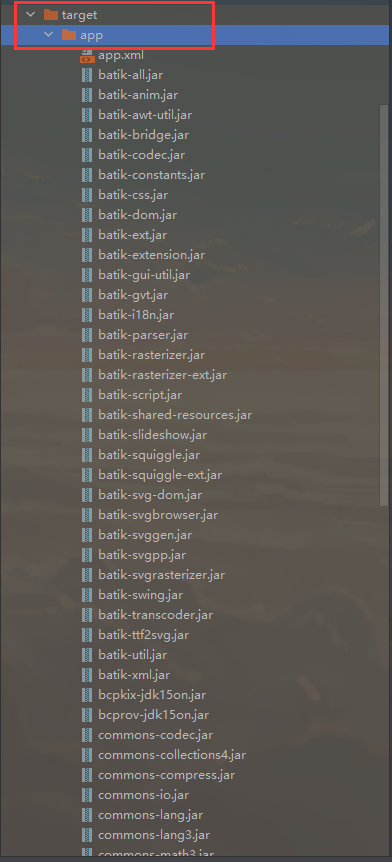
将项目通过Exe4j打包成exe文件
1.打开Exe4j
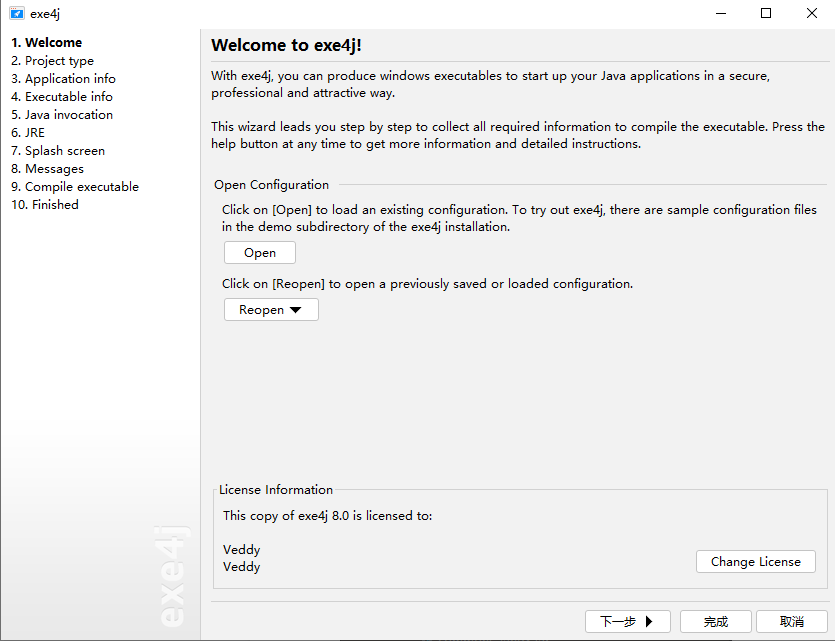
2.选择打包方式,其中咱们选第一项,第一项的话可以指定读取某个路径中的所有jar包,而第二项只能读取jar包文件,而不可以通过路径读取。
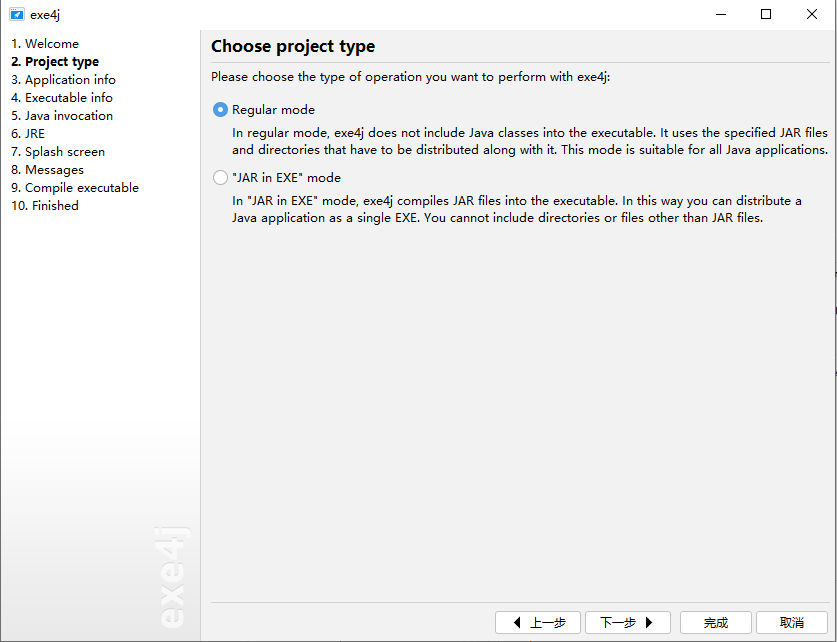
3.输入软件名称以及生成后的exe文件存放目录

4.选择打包后的exe名称,选择图标,按需求勾选是否只能运行一个程序(不勾选的话可以打开多个软件)
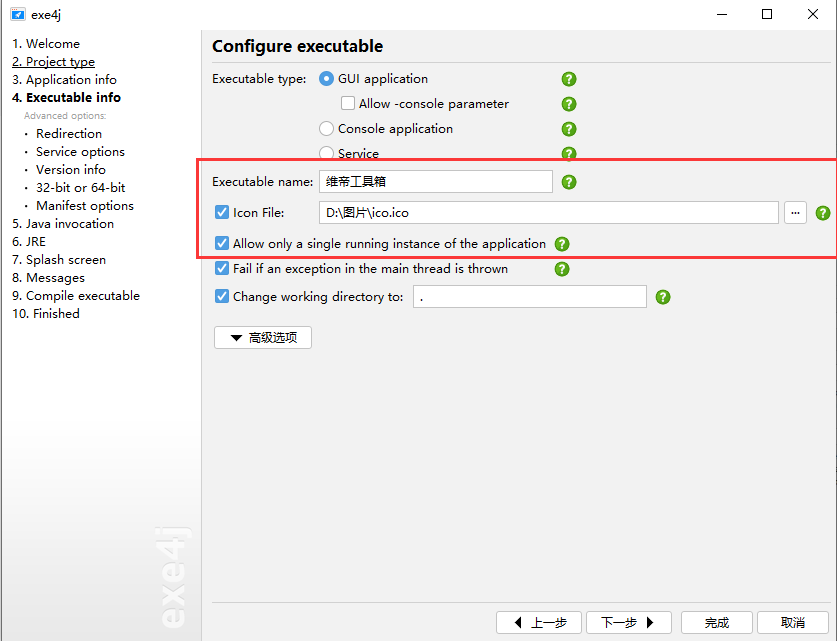
5.选择exe4j日志路径
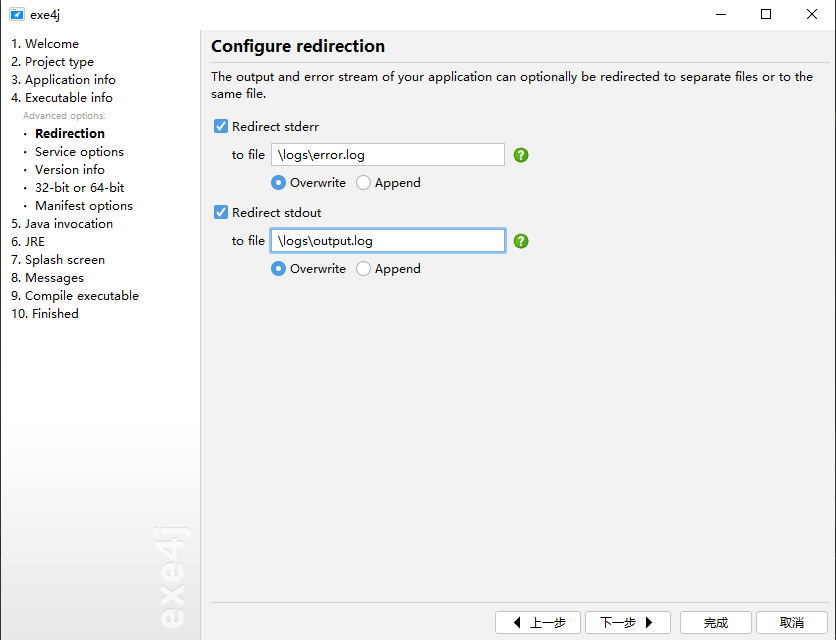
6.根据具体需求选择运行方式,32位或者64位
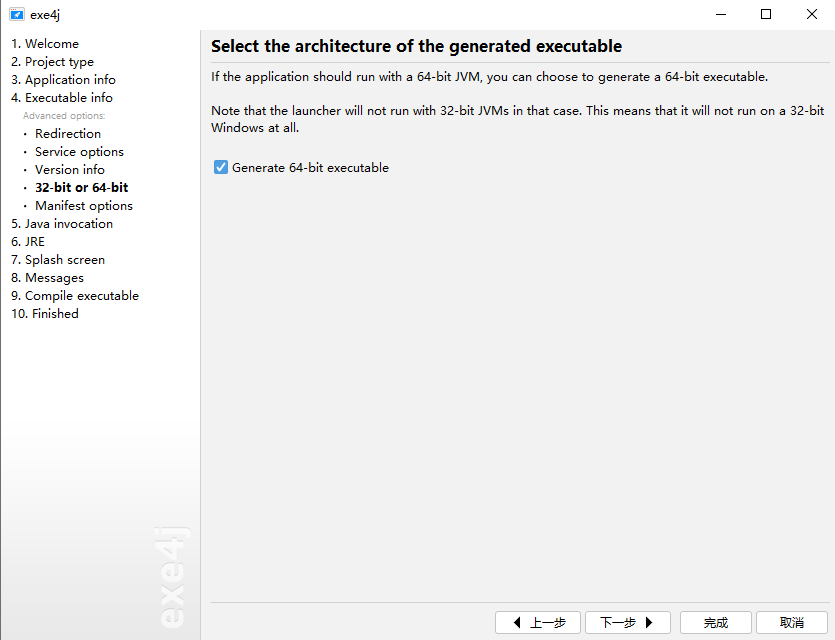
7.选择需要打包进exe的jar包或者选择jar包所在路径(需选择步骤1的第一个选项)
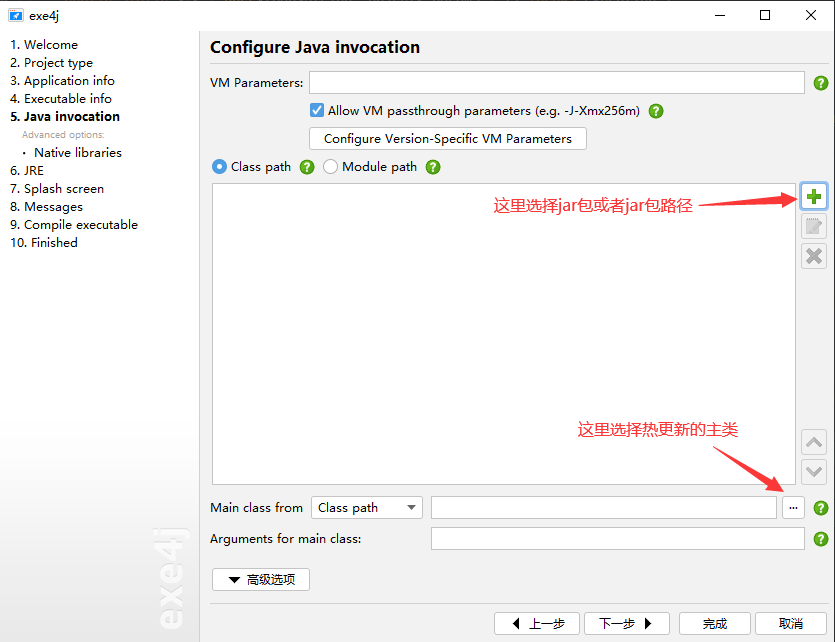
先选择第三项,选择热更新的Fxlauncher的启动jar包
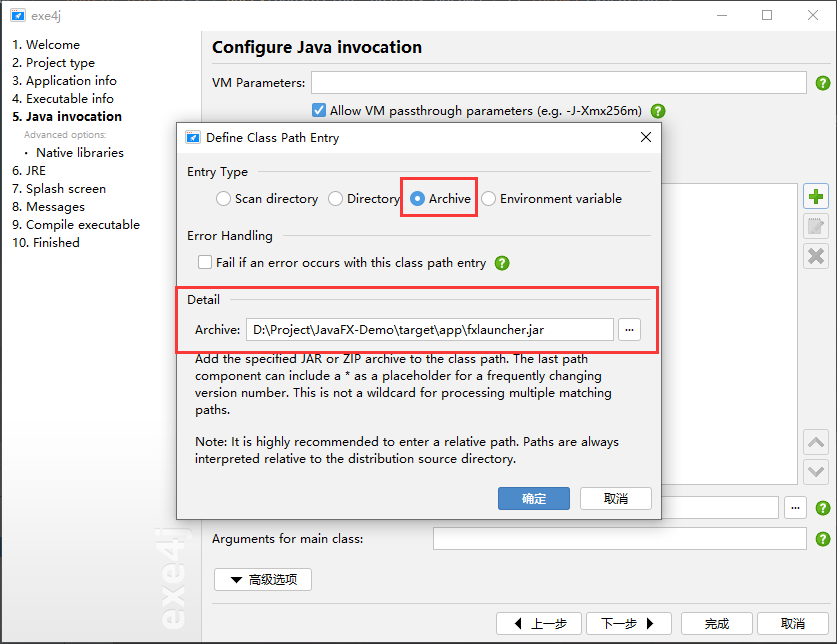
后选择第一项,选择jar包所在路径(之前pom文件中设置过的路径,将会通过热更新把更新的jar包全更新在exe所在根目录的.\lib下)

通过下面的选项选择热更新的启动类
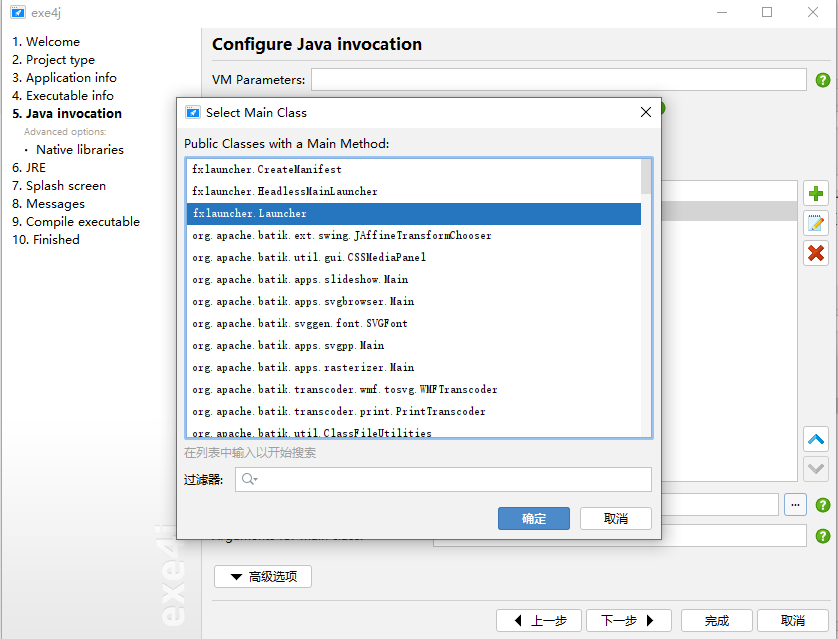
设置好jar包的图示
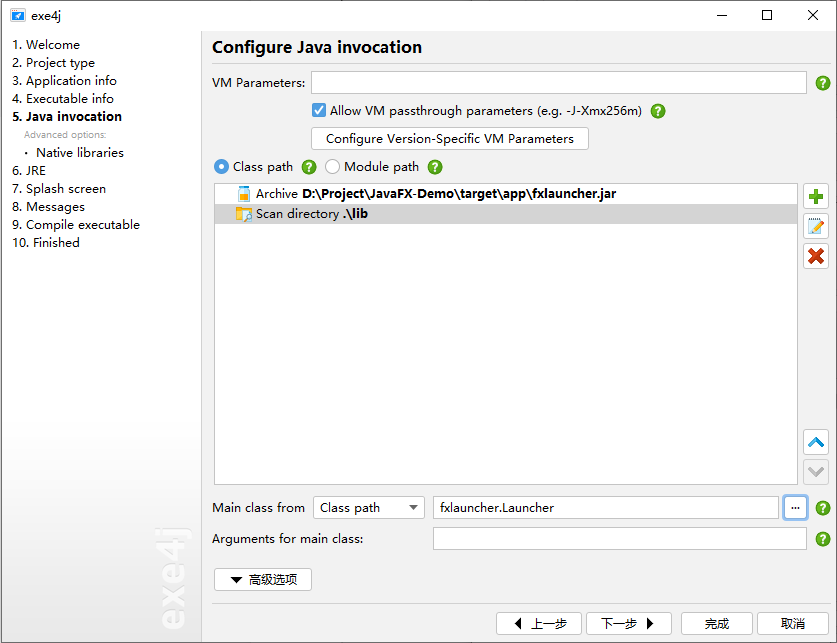
8.配置jre
软件默认配置为这样,按需看需不需要删除默认配置(自带环境变量或者本地jre)
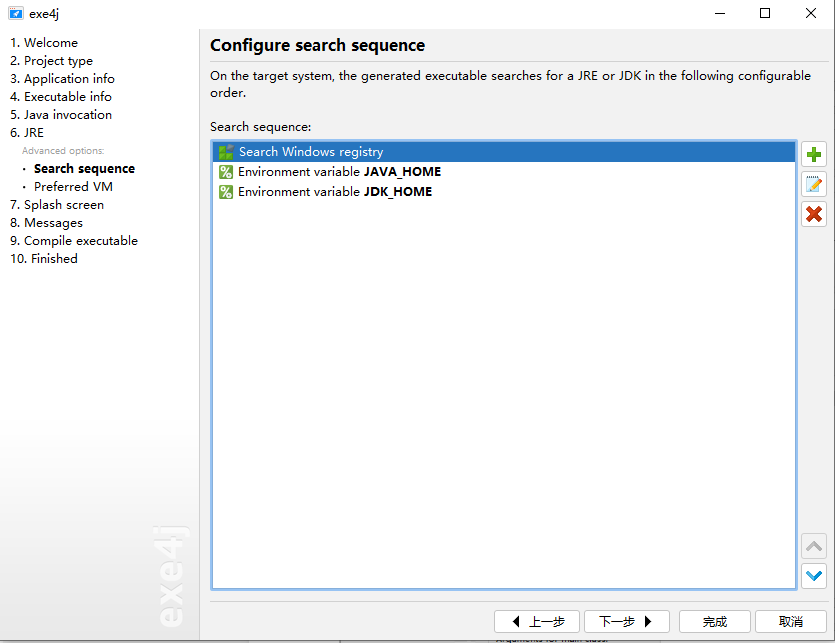
这里我们选择使用本地jre(因为可能部分用户电脑没有java环境配置,如果只是自己用的话使用默认配置中的环境变量即可)
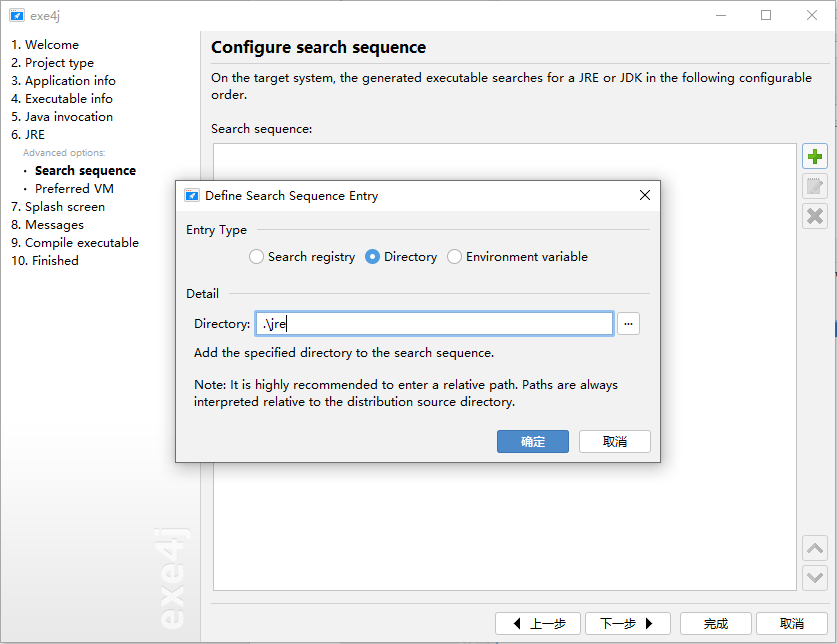
9.最后点击完成即可生成exe文件
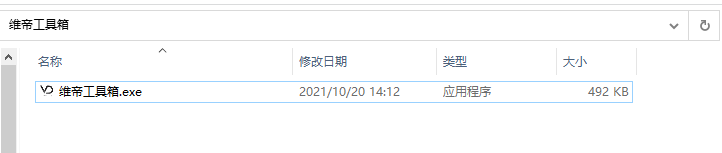
10.这里我们还需要将我们的jre给放入项目中,这样就可以运行拉~

11.运行exe文件
运行exe文件时会先从pom文件配置的更新地址中获取更新文件,我们将之前app文件中的所有jar包放入服务器中,因为我本地没有任何所需的jar包,所以会一次性的将所有jar包从服务器上更新至exe根目录的lib中。
启动图
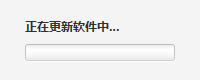
更新完后根目录会多出一个lib目录,里面存储的全是运行exe所需jar包(更新服务器上的)
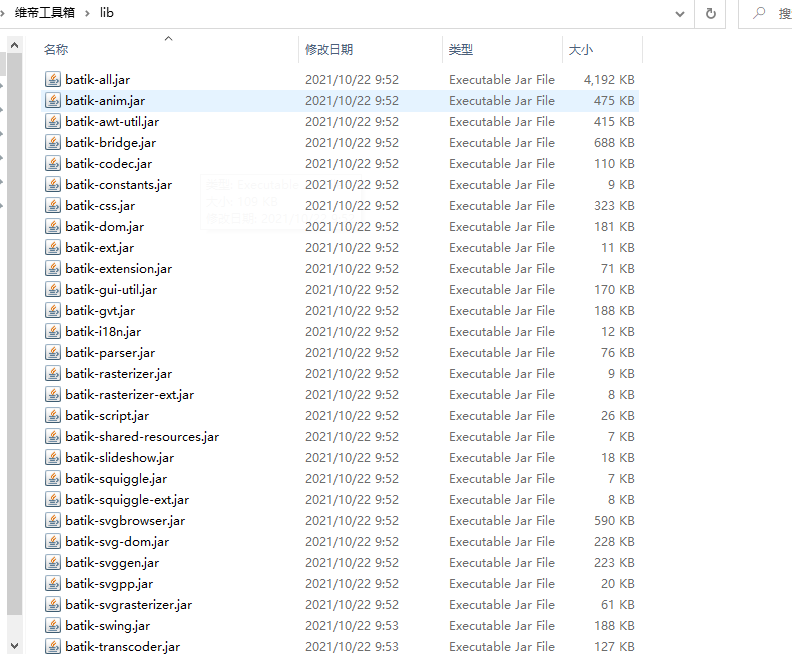
接下来就可以愉快的运行了~
写在最后
以后如果更新代码,如果pom文件中没有新增或升级的jar包的话,那么只需要将app目录下的app.xml以及Veddy.jar(pom.xml中配置的文件名)覆盖至更新服务器。如果pom文件中有新增或升级的jar包的话,那么则需要将该jar包以及app.xml文件覆盖至更新服务器。